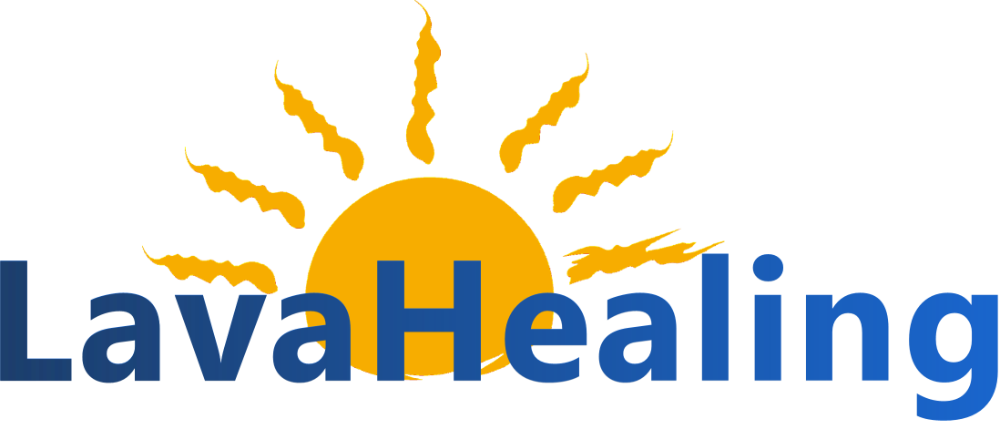To use Zoom, it is important to:
- Install Zoom.
- Verify your Zoom account. Follow the steps below.
Do this well before the start of the Zoom session.
These steps are one-time only.
1. Download and Install Zoom
For Desktop:
- Visit the Zoom Download Center.
- Click on "Zoom Client for Meetings" and download the installer.
- Run the installer and follow the on-screen instructions to install Zoom on your computer.
For Mobile:
- Go to the App Store (iOS) or Google Play Store (Android).
- Search for "Zoom Cloud Meetings" and download the app.
- Open the app and follow the instructions to set it up.
2. Create a Zoom Account
- Open Zoom and click on "Sign Up Free".
- Enter your email address and click on "Sign Up".
- Check your email for a verification link from Zoom.
- Click on the link to verify your email and complete the account creation.
3. Verify Your Account
- After creating your Zoom account, log in to the Zoom website or app.
- Go to your profile settings and ensure your email is verified.
- If your email is not verified, follow the instructions to resend the verification email and complete the process.
4. Join the Meeting
- Click on the Zoom meeting link provided by the host.
- Log in to Zoom with your verified account to join the meeting.
Using a Browser:
- Click on the meeting link.
- Log in to Zoom with your verified account if prompted.
- Click on "Open Zoom" or "Start Meeting".
- If you haven't installed the Zoom app, click on "Join from Your Browser" and log in again if prompted.
5. Adjust Meeting Settings
- Ensure your microphone and camera are working correctly.
- Click on the microphone and camera icons in the bottom left corner of the Zoom window to mute/unmute and start/stop your video.
- Use the "Test Speaker and Microphone" option in the audio settings to check your devices.
6. During the Meeting
- Be respectful and polite to other participants.
- Use the chat function to communicate with the host or other participants if you have questions or issues.
- Follow any additional instructions from the host.